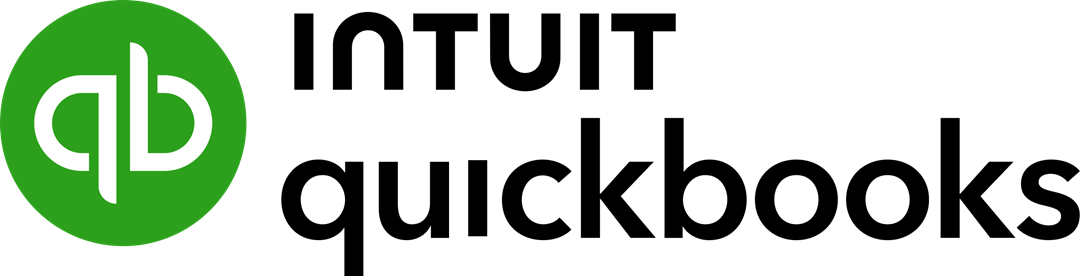How to Switch from QuickBooks Desktop to QuickBooks Online
QuickBooks Financials is the world’s most popular accounting software program for small and medium-sized businesses. QuickBooks is owned by Intuit and the various versions of QuickBooks are used by millions of businesses around the world. QuickBooks offers a wide range of features and functionality, making it a flexible and valuable tool for managing financial statements and tax filings for small and mid-sized businesses.
There are two versions of QuickBooks, QuickBooks Desktop, a traditional software application installed and maintained on a computer, and QuickBooks Online, a cloud-based version of QuickBooks that can be accessed from anywhere using an Internet browser.
There is a strong movement in the enterprise software market to cloud applications for a variety of factors. In the retail market, many retailers being forced to switch from QuickBooks Point of Sale are finding that most of the POS alternatives only sync with QuickBooks Online.
If you are currently using QuickBooks Desktop and you are considering switching to QuickBooks Online, there are a few things you need to know. In this article, we will discuss the steps to convert from QuickBooks Desktop to QuickBooks Online.
Why Wait? Its Time to Switch to QuickBooks Online
Switching to a new software application can be challenging and time consuming, so it’s natural to expect some unwillingness to migrate from your QuickBooks Desktop software that is installed on a computer to a new cloud-based system where your data in stored remotely in the cloud. While there are still advantages of desktop software, such being able to operate without an internet connection, desktop software has many disadvantages to cloud software, such as:
- Communicating Between Registers and Locations – With desktop software, the application and data are maintained on each computer. This makes it hard to connect different locations and share data.
- Updates – Updates need to be installed on each computer running the application. This is time-consuming and leads to different computers having different versions.
- Maintenance – Desktop applications are often 20+ years old. They can be written in several different programming languages and are difficult for the developer to update without introducing new bugs.
- Cost – Desktop software needs to be repurchased each time a new version is released. It can be expensive keeping up with the most recent version.
- Support – Desktop applications are difficult to support. Support reps cannot generally see the settings or problems in a desktop app without using a remote access tool to gain access to your system.
Benefits of Converting to QuickBooks Online
There are many benefits to businesses converting from QuickBooks Desktop to QuickBooks Online. Some of these benefits include:
- Remote Access: QuickBooks Online can be accessed from anywhere using an internet browser. This allows the business owner to operate their business on a mobile basis while allowing its employees to work remotely.
- Instant Updates: QuickBooks Online is a cloud-based application, so there is no need to install or maintain software on your computer. You always have the latest version when logging into your QuickBooks Online account and you never need to install patches or updates.
- More Secure Data: QuickBooks Online stores and back-ups your data at secure data centers. Your data is encrypted when transmitted. Your data will no longer be at risk for hard drive crashes, theft and failed back up routines on premises at your business.
- Sharing of Data: QuickBooks Online makes it easy to operate multiple stations and multiple locations. Any update at any location is instantly updated across all locations. This allows you to share transactions, orders, receipts, customer data and other data with all your employees.
- More Features and Integrations – QuickBooks Online is a more modern and user-friendly version of QuickBooks that offers a number of features that are not available in the desktop version. There are also more and better third-party software integrations with QuickBooks Online.
- Lower Upfront Costs: QuickBooks Online is a subscription-based service, with a low monthly or annual fee. There are many plan levels to choose from.
What Are the Steps to Convert to QuickBooks Online
There are thousands of QuickBooks Desktop users converting from QuickBooks Desktop to QuickBooks Online every month. Intuit has invested a lot of resources to build tools and processes to make this transaction easy and straightforward. Here are the steps involved:
- Update QuickBooks Desktop. Before starting a migration, be sure that you have the latest version of QuickBooks Desktop installed. You can download the latest version from the Intuit website.
- Export your QuickBooks Desktop data. You can export your QuickBooks Desktop data in a variety of formats, including CSV, QuickBooks XML, and QuickBooks IIF. To export your data from QuickBooks Desktop, follow these steps:
- Open QuickBooks Desktop.
- Click on the File menu.
- Select Export.
- In the Export Data dialog box, select QuickBooks Online as the file type.
- Click on the Export button.
- Create a QuickBooks Online account. If you don’t already have a QuickBooks Online account, you can create one for free. Go to the QuickBooks Online website and click on the Sign Up button.
- Import your data into QuickBooks Online. To import your data into QuickBooks Online, follow these steps:
- Sign in to your QuickBooks Online account.
- Click on the Gear icon in the top right corner of the screen.
- Select Account and settings.
- Under Company Information, click on the Import Data button.
- Select the format of your QuickBooks Desktop export as the file type.
- Click on the Import button.
- Customize your QuickBooks Online settings. Once you have imported your data, you can customize your QuickBooks Online settings to match your business needs. Be sure to check the settings on you printed documents.
- Test your data. Once your data has been imported, it is important to test it to make sure that it is all correct. You can do this by running reports and checking your account balances, transactions and printed documents.
Tips for a Quick and Easy Transition to QBO
Here are a few helpful hints to make your transition from QuickBooks Desktop to QuickBooks Online as smooth as possible:
- Establish a migration plan. Be sure to put together a plan for the transition. Do not wait until the last minute to switch. The sooner you start planning, the more time you will have to organize everything.
- Back up your data. Backing up your data will provide protection in case the transition does not go well or you lose some data during the conversion process. You can always revert back to your original data.
- Create a test account. You do not need to make the switch blindly. Intuit allows you to create a free trial account to test out QuickBooks Online before you commit to switching from QuickBooks Desktop to QuickBooks Online.
- Export your data into your test account. After creating a test account, you can export your QuickBooks Desktop data from your current system and then import it into your QuickBooks Online test account. This will allow you to become familiar with the process and make any first-time mistakes in your test account.
- Conform or customize your settings. There are some differences in the settings between QuickBooks Desktop and QuickBooks Online. Once you have imported your data, be sure to conform the settings in QuickBooks Online to best match settings that you had in QuickBooks Desktop.
- Train your Staff. It is important to train your staff on how to use QuickBooks Online before you make the switch. This will help to ensure that the transition is as smooth as possible. There are some differences in the functions and workflow in QuickBooks Desktop vs QuickBooks Online, so be sure to identify how to manage or work around these differences.
- Go Live. Pick a date to switch over. We suggest doing this at a natural point in your business, such as a slow season, end of the month or before a large inventory shipment arrives. Try to make a hard transaction. Running two sets of financials will make things difficult to reconcile at the end of the year.
Switch from QB Desktop to QBO Today
Intuit has a clear strategy to move its customer base to cloud versions of its software. In 2023, Intuit announced that it was terminating support of its QuickBooks 2020 and QuickBooks Point of Sale software. So it’s only a matter of time before QuickBooks stops supporting your version of QuickBooks Desktop. Remember that change can be good. Converting from QuickBooks Desktop to QuickBooks Online can be a great way to improve the flexibility, convenience, and security of your accounting system. Hopefully the tips and suggestions provided in this article will help make the transition to QuickBooks Cloud go smoothly without any disruptions to your business.
Try MicroBiz POS Today
If you have any questions on how to best transition away from your discontinued QB POS system, give us a call. Our technical sales reps can answer any questions that you may have on our features and functions as well as how you convert your data from your QB POS system to MicroBiz.
MicroBiz POS integrates with QuickBooks Online, so you can use the same Intuit accounting application with our POS software. You can try our point of sale through a risk free with no obligation. Please visit our website to sign up for a free 21 day trial!