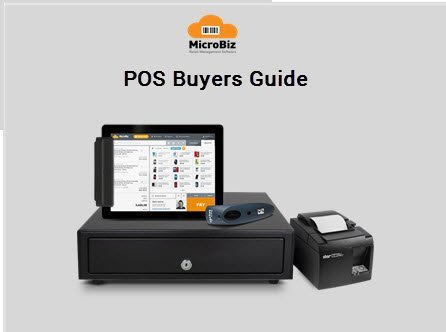
POS Buyers Guide
Online (cloudIntroduction
While larger retailers have had computer based POS/inventory management systems for years, many small retail stores have only recently started migrating from electronic cash registers to more modern computer-based or iPad point of sale (POS) systems. This Buyer’s Guide explores different POS technology and provides a roadmap for anyone contemplating acquiring POS systems for their own business.
Who needs this Buyer’s Guide?
Do you own a retail store? Do you currently use a cash register to ring up sales. Or do you have a basic or free POS system that does not meet your needs. If so, you may want to explore the feasibility of converting to a more modern tablet point of sale system. POS systems are finding their way into all sorts of businesses large and small. It may be just the right ingredient to jump start your retail store or services/business. A POS system can help your business grow to the next level.
If the thought has crossed your mind while waiting in the checkout line at your local chain store “Can one of those cloud or tablet POS systems help my business?”, then this guide is for you.
What is a POS System
Point of Sale (POS) — The physical location of a transaction, but usually refers to any device or system that is used to record the transaction for the retailer. Sometimes used to classify all of these together (i.e. the POS industry); e.g. the grocery store checkout register or the retail checkout counter.
For the sake of this guide, POS systems will refer – not to the traditional mechanical cash register, but to the newer class of computer-based or iPad POS systems. The term “cash register” will refer to the traditional mechanical or electronic cash register that is not based on a computer.
Benefits of a computer-based or iPad POS System
A Cash Register is dumb. It tells you only how much money your business has taken in during the day. It can tell you that you took in $350, but it can’t tell you how much of that money is profit. It can’t tell you how much inventory you have on the shelf or what it’s currently worth. It can’t tell you how many bottles of soda your business sold today or which favors are more popular. A computerized POS can instantly tell you that you have $350 in your cash drawer. It will tell you that $225 of that $350 is profit. It can tell you that you sold 123 bottles of soda today and that you still have 246 bottles on the shelf. It can tell you that your customers favor Coke over Pepsi. It can also tell you what items you should order today because your stock is low.
While cash registers are still being used at existing establishments almost all new retails stores install computer or iPad POS systems.
Here are just a few benefits of POS over mechanical cash registers.
| POS Systems | Cash Registers | |
| Inventory Control | Yes | No |
| Invoicing and Receiving | Yes | No |
| Interfacing with Accounting | Yes | No |
| Reports | Yes | Z-Out |
| Enforced accuracy | Yes | No |
| Integrated CC handling | Yes | Limited |
| General Ledger | Yes | No |
| Accounts Payable | Yes | No |
| Accounts Receivable | Yes | No |
| Preferred by tax consultants | Yes | No |
| Table 1: POS – Cash Register vs POS System | ||
POS Components
Computer-based POS systems consist of a computer platform, a variety of special peripheral devices, and a POS software application which ties it all together. iPad POS systems use an tablet (or other tablet computer) in place of the PC and monitor.
Software
Software controls the behavior of any POS system. The software can be divided into four categories: The operating system (OS), the POS application software, the credit card authorization software, and the accounting software.
- Operation System – If you have a desktop computer at home, it is most likely classified as a Windows machine, or a Mac. There are other types, of course, but these two vendors comprise the majority of traditional computers in the home market. Microsoft Windows is the leading operating system for home computers. For tablets and laptops, you have more choices. Apple and Google’s Android operating systems dominate mobile computing.
If yours is a small business, you’ll find the largest selection of POS applications if you stay within the windows environment. Windows7 is probably the widely used PC operating systems. XP is no longer supported by Microsoft, while many POS peripheral vendors have not released Windows 8 drivers for their hardware(although that is changing quickly).
- POS – The POS software adds the retail functionality to the POS system. It provides the user interface and all the features that you’ll use during the operation of your business. Later in this guide, will provide more detail on these features and tell you which ones we think are important.
- Credit card processing – Most retail businesses accept credit cards as payment for purchases. You may currently use a retail payment terminal with a card swipe to verify credit authorization. POS systems often implement this feature with software using a simple mag stripe reader as a computer peripheral. Integrating the credit card payment function can save steps and time during the checkout process.
You will have three options for credit card authorization.
- A POS software package with integrated credit card authorization.
- An add-on credit card authorization software application
- Continue to use your card payment terminal.
- Accounting
If you use a mechanical cash register, you’re probably familiar with the z-out cash register tape. This paper tape receipt printed out by the register at the end of the day is used to transfer the day’s transaction information to your accounting software or your ledger book.
This is the single most useful feature in POS systems – the elimination of this error-prone and time-consuming, yet necessary step. POS systems can transfer the day’s receipts to your accounting system easily, normally with a few keystrokes or mouse clicks.
There are many accounting software packages on the market, many targeted toward small to medium-sized businesses. Three popular ones are:
- QuickBooks Online (cloud)
- QuickBooks desktop (legacy)
- Xero
- Sage Peachtree
- Wave or other free systems
The Intuit QuickBooks accounting software product is probably the leading retail accounting package for small businesses. Many if not most POS software packages offer QuickBooks data exchange functionality which keeps your retail transaction data and your accounting data synchronized. Xero is a newer and rapidly growing web-based accounting solution for small businesses.
POS Hardware
If you are a computer user, you’re no doubt familiar with the most common desktop peripherals – the keyboard and mouse. Computer- based POS systems are based on ordinary desktop computers and operating systems, but they have peripherals that are specific to retail POS systems.
- Computer – POS systems are based on standard desktop computing technology. There are, however, manufacturers/integrators who specialize in producing computers specifically designed for the rigors of day to day retail operation by average retail workers. You will also want to ensure that you’re using a good surge protector and UPS (battery backup) to prevent power-related crashes.
- Display – Counter top space is always precious. You’ll want to minimize the footprint of your POS system. Flat panel monitors are ideal for POS applications. In fact they are vital for iPad POS systems. They use far less power, generate far less heat and don’t rob counter space better left to product displays. To further reduce foot print, you can go with an “all-in-one” computer which combines the PC and monitor in one assembly.
- Cash Drawer – A cash drawer is essential. It’s the main peripheral in any POS system. This cash drawer opens when you ring up a sale, just like a cash register drawer. You can get locking cash drawers, plastic inserts to separate your bills and coins, plus a slot to stuff your credit card slips. There are nominally two types of cash drawers:
1) Receipt printer-driven – The first type connects to a special connector on your receipt printer. The receipt printer behaves much like any other computer printer (see below). When you print a receipt, a signal is passed through the printer to the cash drawer to open it.
2) Direct-connect – The second type connects directly to your computer, either via an RS-232 serial port, the parallel port, or a USB port. The POS software sends a special code which opens the drawer.
- Receipt Printer – As the name implies, this device prints your customer receipts. It can also print out a z-out tape if required. There are numerous types of receipt printers, categorized – like any other computer printer – by its printing technology and its computer interface.
| Technology | Features |
| Thermal | Color |
| Inkjet | Cash drawer l/F |
Table 2: Receipt Printer Technology
There are advantages and disadvantages of each type. Thermal printers never run out of ink or toner but they use special, more expensive, paper. Inkjet can often print in two colors (red and black) which is useful for printing debits, returns, or special messages. Some printers will automatically cut the receipt paper at the end, making it easier to provide a clean receipt to your customer. Others furnish a tear bar. You will need to match the type of cash drawer you choose with the receipt printer. If you choose the ‘printer connect’ style of cash drawer, you will need to also choose a printer with the cash drawer interface feature.
- Bar code Scanner – The most efficient – and accurate – way of ringing up sales at your checkout station is by using a bar code scanner. That’s why all of the major retail chains use them and why more and most small businesses are using them. Many POS software applications have bar code label printing capability. You can print labels right from your inventory items database. For those POS systems that don’t have this capability, you can acquire a low cost bar code label solution. Once you’ve applied labels to all your items, you can ring them up by simply scanning them with a bar code scanner saving time and reducing errors. There are two categories of bar code scanners – attached, and portable.
- Attached – As the name implies, attached scanners are attached to your computer via a cable. This is perfectly suited for checkout counter POS systems. Today, these bar code scanners plug into your computer using a USB port. Older scanners use a special ‘Y’ cable that allows you to share the keyboard and bar code scanner on the same computer keyboard port.
- Portable – Portable bar code scanners have the advantage of not being tethered to a computer. While much more expensive, this allows you to take the scanner to where the items are instead of the other way around. Portable data collection devices are extremely useful for taking inventory. These devices consist of a small computer, data storage, and bar code scanner integrated into a handheld unit. Data that has been scanned and stored in one of these devices can be transferred to the POS system in one of two ways.
- Docking station
- Wireless radio transmission
Docking stations are generally connected to the POS system’s computer USB port. The portable scanner is “docked’ or plugged into the docking station. Software transfers the collected data into the POS system’s database. Some scanners allow you to transmit the data at the time it is being scanned via Bluetooth or directly to a receiver interfaced to the POS computer. These devices normally have a range between 50 and 400 feet.
- Label/Report System – POS systems can often print your bar code product labels. Most can format and print useful business reports. You do not want to try and print these on your receipt printer. So you will need a printer to handle these other printing jobs. We recommend a good general purpose desktop printer. Bar code labels require at least a 300 dpi resolution. Choose a reasonably priced laser printer if possible. You will be printing:
- Bar coded product labels (Avery paper label stock)
- Invoices
- Purchase Orders
- Sales Reports (Some POS packages do graphs and charts)
- Shipping Labels & Postage is you ship items
- Pole display – Customers frequently like to watch you ring up their items. (Customers can be a suspicious lot.) A Pole display is a LCD or LED sign which shows the customer each item that’s rung up. It can even flash little advertising messages to those waiting with their purchases. Check your POS provider’s documentation to see if they support pole displays.
- Mag stripe reader – The mag (short for magnetic) stripe reader peripheral replaces the retail terminal. It provides a way of reading credit cards. The usual mag strip peripheral also has a keyboard interface. So a typical configuration has the keyboard, the bar code scanner, and the mag stripe reader connected together in a daisy chain configuration. When a card is swiped thru the slot, the card information is “typed” into the POS system.
A credit card’s magnetic stripe on the back can contain 3 tracks of information.
| Track 1 | Track 2 | Track 3 |
| Normally encodes the cardholder’s name, card number and card expire date. | Also contains the cardholder’s card number and expire date. This provides data redundancy on the card. | Normally not used |
Table 3: Mag Stripe tracks
- POS keyboard – One refinement you can make to your POS system is to replace the standard computer keyboard with a POS keyboard. A POS keyboard more closely resembles a cash register key layout. The keys are programmable and can be setup to do one-key functions such as Total, Produce, Soft goods, Discount, etc.
- Touch Screens – Many POS software applications support touch screen user interaction. A keyboard is not always a good solution and you’ll see touch screens more frequently in environments such as bars and restaurants.
- Smart Phones/Mobile Devices – As described earlier, a mobile device can be very useful for entering and controlling inventory. PDA’s are also frequently used in restaurants and bars where wait staff take customer orders that are then instantly relayed to the kitchen, saving time and money.
- Scales – If you own a grocery store, a recycling operation, or any other business where you need to weigh items at your checkout station, then this POS peripheral may be required. It transmits the items weight directly to the POS software which can total the amount based on your pricing information. POS scale peripherals come in all sizes. Check your POS software for compatibility first. Not all POS software packages support scales.
- Signature Pads – Signature pads are becoming a very popular addition to POS systems because they enable a paper-free environment. Businesses gain the benefits of electronic receipts – no more storing or tracking paper, eliminating chargebacks from lost receipts, reducing paper expense, and speeding up the payment processing cycle. Customers view their signatures as they sign LCD window, mirroring the familiar pen and paper experience. Electronic signatures can simultaneously be viewed on a monitor, allowing for visual comparison with original card signatures. Many iPad POS systems allow you to enter a signature using your finger nail.
- Check Readers/Printers – Using a technology called magnetic ink character recognition (MICR), check readers are capable of reading special characters printed on the bottom of a personal check. These characters are printed using magnetic ink to prevent check fraud. The check reader uses the same connectivity as a magnetic strip reader, and also requires software. Check your POS software for support for this feature.
- Wireless/mobile payment systems – A wireless POS terminal provides an ideal way for customers to pay for goods and services from anywhere at anytime – without having to keep cash on hand or visit a fixed POS location. This trend was started by Square – but now virtually all major payment processors offer some sort of mobile payment solution. Whether it’s home delivery, field service personnel, taxis, kiosks or concessions at special events, a wireless POS solution allows a business to accept credit card and debit card payment easily and securely.
Are POS systems for you?
A POS system requires some computer literacy on your part. It’s not a trivial investment in time or money to set up. The whole idea of a POS system is to enable you to run your small business more efficiently. You’ll need to understand the restrictions and work flow rules, learn technology and accounting terminology, and become more disciplined.
If you do these things, a POS system can bring tremendous advantages. You will know exactly how your business is operating. It will show you where you are weak and where you are strong. And best of all, a good POS system will give you the information you need to operate more profitably and grow your business.
| Ready? | Yes | Perhaps |
| Your accounting tools | Accounting software | Ledger book or Excel |
| Your Computer Literacy | Home computer, Email user, shop online | Only basic email and web surfing |
| Business discipline | Aspire to do it the right way. | Just getting by |
| How big is your business? | Use tax consultant | Do your own taxes |
| Inventory Management? | Want to know what you have in stock | Order when you run out of stuff |
| Attention to Details | Like to understand business metrics | Operate by seat of your pants |
Table 4: POS Suitability
Types of POS systems
One of the strengths of POS system is that they can be tailored to your specific business. While you may be able to custom label the keys on a cash register, a POS system can be customized to a much greater degree. In fact, you will no doubt be able to find a POS package written by someone who owned or worked at a business similar to yours and has faced the same issues you face.
POS Features
The following section highlights some typical POS features you will find in the various POS/retail management products. Not every POS system will have all of these features. Some will have features not listed here. Use this section to familiarize yourself with what types of features are available. Also, create your own list of POS features you want before evaluating POS products.
A) Standard POS Features
- Employee Login – A POS can help monitor transactions by employee by requiring a check-in and check-out procedure when they are operating the cash register. This allows you to measure employee performance as well as reduce employee theft.
- Inventory Control – Most POS products feature inventory control. It’s the single biggest advantage POS has over cash registers. You use your POS system to order products, do your invoicing, and managing inventory. When you sell items, your inventory levels are adjusted. When you get low quantities of an item, the POS system lets you know to reorder. Here is a list of inventory related features:
- Maintains sales, costs of goods and inventory ledgers
- Inventory depletion based on sales
- Inventory shopping list triggered by inventory level falling below predefined threshold
- Inventory usage forecast capability
- Inventory depletion details report
- Create, review, & edit purchase orders
- Track historical inventory purchase cost
- Create barcode labels from inventory items
- Label design/printing – Once you entered your inventory information into the POS system’s database, you will be able to design and print out product and shelf labels. This is normally done on standard label stock paper. Normally you can choose to create labels for all your items, or select a range of items. While label stock comes in a wide variety of sizes but many POS systems do not support a wide variety of labels. However, they may offer the option to export to a more robust third party label application such as NiceLabel or LabelWorks.
- Price levels – POS systems allow you to have multiple price points for your products. You can have:
- Normal List price
- Multiple sales prices
- Employee price discount
- Volume discount pricing
The POS screen will normally allow you to choose which price to use when you ring up a sale.
- Sales Tax Calculations – In states that have sales taxes, this is invaluable feature. Your state may tax some types of items and not others. A POS system can use the tax data you’ve entered to correctly apply the tax. You will normally have to indicate whether or not an item is taxable when you build your initial items list but after that it’s automatic.
- Ordering and receiving – Over and under-buying is the most common costly mistake in retail, yet is one of the easiest to reduce by the use of effective computerization. POS software can increase control over the many products carried by even a small business. POS software can help you create purchase orders and to track their status. However, adding an item to your inventory is not as simple as typing it into your database. You will have to use normal accounting principles of purchasing and order entry.
- Invoicing – Here is a list of typical invoicing features:
- Invoice aging allows the option of charging interest or late charge” on overdue invoices
- The credit limit function specifies the maximum purchasing limit for an account
- Contract pricing for different customers
- Invoice printing and billing cycles
- Creating quotations without affecting inventory, customer account, or cash. Suspend/Resume transactions
This feature allows you to suspend and hold an uncompleted transaction while you start another transaction with another customer. Un-holding a transaction lets you take up where you left off.
- Networking/Multiple stations – If you have a store big enough to have more than one checkout station, you’ll want them all to access the same database. Older POS systems network the registers together via a local area network and then replicate the data across all stores/registers on each computer. This requires more computing power and can slow performance. Newer POS systems are ‘cloud-based’ where the registers access data stored remotely in secure 3rd party data centers. This is a less expensive and more efficient way to manage multi-store data – as the data is accessed only when needed by the store’s computers.
- Security – All POS systems provide some level of security. Some offer a simple check-in and check-out feature so you know who’s operating the system when a transaction occurs. Other POS systems offer much more robust security with passwords and levels of security which control access to every menu and function. Analyze your security requirements and compare them to the various POS software offerings.
- Advanced industry-specific features – Because there are so many POS solutions tailored for specific industries, there are likewise a tremendous variety of POS features. This is by no means an exhaustive list but should serve as a guide to what may be expected.
B) Special POS Features
- Foreign languages – Communication with staff can sometimes be a problem. This is a great POS feature – allowing the employee to choose what language to use for the POS display.
- Gift Certificates – Gift certificates are becoming more popular. POS systems can track your gift certificate program and can use the customer contact data collected to facilitate future customer direct mail advertising.
- Gift Cards – Gift Cards are becoming more popular with the growing use of POS systems. Customers can purchase blank gift cards from the retailer. These cards have a magnetic stripe on the back just like credit or debit cards. The customer purchases an amount or value to be loaded to the card’s account. Typically, the value purchased is stored on a central database, not the card. Anyone can use the card as cash to purchase from retailers connected to the system (i.e. can access the database with that card’s account).
- Currency converter – If you cater to the tourist trade or operate near the border, you may want to accept foreign currency. That means your POS systems should be able to easily convert item prices and totals to other currencies. You may even want separate price levels for each item to offset the expense of converting the currency at your local financial institution.
- Staff assignment – This feature assigns staff to customers or cashiers to stations and orders and lets you track employee performance. Reports can show commission data, profitability by employee, and even thwart employee theft.
- Customer relationship management – The CRM features of a POS system can capture all relevant information on customers and then track them, advertise to them, and offer special pricing for them.
| Repeat customer | Personalize transactions |
| Tracking | Greeting |
| Pricing | Name on receipt |
| Terms | Christmas Card List |
| Advertising | Specials |
Security Camera Integration – This great feature available with certain systems is the ability to integrate the POS screen superimposed on the security camera video. This allows you to match the transaction with the video and the customer.
C) Retail Special Features
- House Accounts -This POS feature gives you the ability to run up a tab for each of your regular customers, keeping track of what they’ve purchased and when they purchased it. A House Account is considered a payment method just like cash or check except that obviously the money is not in the drawer at the end of the day.
- Warranty Tracking – Since your POS system knows when an item was purchased and who purchased it, it can also store warranty information.
- Serialized Inventory – This feature allows you to capture serial number data at time of sale. This data can be used for warranty tracking, returns, repair operations, etc.
- Kit Inventory Items – This feature can support quantity pricing – such as “3 for $10.00” – when the price of an item changes by the quantity purchased. These price levels are established in the back office and take effect automatically at the POS register. Special pricing can also be set for kits or packages of goods containing pre-designated items, where the price of the kit may be less than the sum price of all the parts.
- Layaways – POS software can support layaways and provide detailed payment history, balance and payment date. The merchandise on Layaway can be flagged as held inventory in the system. Special orders can be created for out-of-stock merchandise or a custom item. Overdue layaways and special orders are tracked and reported.
- Integration with eCommerce solution – Unless you want to endure the hassle of multiple merchant accounts and two sets of books and an accounting nightmare, make sure your POS software is compatible with your ecommerce solution. Can your POS accept an online transaction and do all the things an in-store transaction does?
D) Restaurant Special Features
- Seating chart layout – This feature often presents a graphical representation of your dining area which allows you to assign wait staff to specific areas or tables. You can also see how long a party has occupied a table, and how long before or since they’ve ordered or been served.
- Wait times – This feature lets you manage the length of time between order and delivery. This feature is also sometimes available for telephone orders and delivery as in pizza restaurants.
- Kitchen displays – A combination of hardware displays and software shows kitchen staff what to prepare. This feature interfaces your restaurant area ordering with your kitchen area preparation. This helps automate your kitchen and ensures that orders don’t get lost.
- Telephone orders/Takeout – When you order a pizza, the order taker already knows your name, address and pizza preference. How? Their POS interfaces with the caller ID system. Some POS systems even include GIS (Geographical Information System) information and map data for drivers.
- Menu building – What inventory items comprise a deluxe burger? Restaurant POS software can often help you in building menus and tying those menus to your inventory control function. It can let you know when your burger joint is running out of pickles.
Reports
A good POS solution will be able to generate high quality reports to help you monitor and manage your business. These are just examples of Reports your POS system might provide.
| Transaction Reports | |
| · Back Order Report | · Sales Tax Report |
| · Sales Commissions Report | · Transaction Summary Report |
| · Drawer Reconciliation | · Transactions Export |
| · Exceptions Report | · Line Items Export |
| · Itemized Listing | · Accounts Export |
| · Register Recap | |
| Account Reports | |
| · Customer Listing | · Vendor Detail Report |
| · POS-index listing | · Vendor Listing |
| · Customer Detail Report | · Customers Export |
| · POS Index-detail | · POS index Export |
| · Account Aging | · Vendor Export |
| · A/R Statements | · Accounts Payable Reports |
| · Mailing Labels | |
| Inventory | |
| · Alert Report | · Reconciliation Report |
| · Bonus and Commissions Report | · Pricing Labels |
| · Cross Reference Listing | · Price Listing |
| · Detail Report | · Sales Analysis Report |
| · Inventory Evaluation Report | · Sales History Report |
| · Inventory History Report | · Serial Numbers Export |
| · Inventory Status Report | · Stock Levels Report |
| · On Order Report | |
| Employee | Purchasing |
| · Commission Report | · Detail |
| · Attendance | · Purchase Orders |
| · Outstanding Orders |
Implementation
Installing a POS system takes time and effort and you won’t want to start over if you’ve chosen the wrong one. Take your time and ask questions. Evaluate a variety of packages. Don’t be price driven. This can make or break your operation.
A. Requirements
What are your minimum requirements? Make a list of the features you don’t think you can live without. You can have a second “nice to have” list as well. This guide should give you some ideas about what features are available to you. There are many more we haven’t discussed. Explore some of the references given at the end of the guide. These will provide even more information. Have your list ready before you call your first vendor. Download as many free demos or trial versions as possible. It may be time consuming but it’s the best way to evaluate each package.
Ask each vendor for a couple of happy customers as references.
B. The Process
Running your business is a process. A POS system will enforce a process onto your operations – a way of doing business. Can your business operate the way the POS wants it to? Can you operate given those constraints?
A POS system will enforce a set of disciplines on your day to day operations. Think about operating in that environment.
POS systems are based (typically) on accounting rules and regulations. If you are not familiar with accounting terminology, you may find learning a POS somewhat daunting. You may want to hire a POS consultant to set up your system for you.
C. Data Entry
You will need to invest a significant amount of time setting up the POS software. A big part of this will be entering your item data into the POS system. Many systems have import tools that make it easier for you to upload product and customer data from a CSV export from your current system. You may also be able to import data from the electronic catalogs of your vendors. If you are starting from scratch, you will need to enter each and every one into the system. Each will have an item number, a description, a price (multiple prices actually) and will either be a taxable or non-taxable item. You can hire temporary help if the task is huge. When you’re done, make sure to create a backup copy (unless your data is continually backed up by a cloud POS vendor).
Most things we buy these days come with a UPC bar code. You may want to include this UPC number in your POS description. Most POS systems provide a field for the UPC data.
Consider acquiring a portable bar code data collection unit so you can enter your items without having to remove them from the store shelves. You can buy or rent these units.
D. Labeling
Once you’ve created your items database, you will be able to use that database to create bar code product labels. Typically, these are based on the set of labels that come preconfigured from your POS vendor.
Accounting
An important issue to consider when choosing a POS system is whether it will interact with your accounting software. If you are starting from scratch in setting up your business, you have more flexibility in choosing both accounting software and POS software.
Most accounting packages include templates of general business accounts which can be edited as required. You probably won’t need all your accounting accounts listed in your POS, but the ones you do use should match exactly. For example, “Accounts Receivable” in your accounting software should be “Accounts Receivable” – not “A/R” or “Acct Rec” — in your POS software. More than likely, you will be able to export your accounts from your accounting package to your POS (or vice versa).
Your inventory items may need to be entered in both places if you want item detail in your accounting. Again, these items should be effectively imported or exported to save data entry time. You may also need to consider setting up commission accounts, if you have commissioned employees.
Accounting packages frequently require tax codes on all inventory/sale items and force you to set up tax accounts even if you do not charge sales tax. A discussion with your accountant on this issue, or some research into your state’s requirements is advisable. If your business consists of a combination of brick and mortar sales, personal services and online products, you will have numerous tax issues to resolve: Are my services taxable? At what rate? When are my services NOT taxable? Are my products taxable? Is shipping taxable? Do I tax sales in other states?
Your tax accountant is a good place to start. Many tax accounts advise their small business employees to implement simple POS software for their business. They find it works to make the business more efficient and tax preparation much easier.
Integrated Credit Card Processing
For years, merchants have relied on special hardware for processing credit cards. This equipment was normally referred to as a point-of-sale terminal or authorization terminal. These devices typically combine a mag stripe reader, a receipt printer, a keypad, and a modem. These terminals are placed at each workstation along with a dedicated phone line to process the credit card transactions and print out the receipt.
Many POS systems have the ability to accept payment via credit card without the need for a payment or authorizing terminal. This feature may be built into the software, or the POS may offer an interface to an add-on package. There are a number of credit card processing add-on modules. iPad POS systems have also become popular. These systems replace the point-of-sale terminal with an iPad, simple iPad-based software and a credit card reader that plugs into the phone jack or charge port. Tablet POS systems generally can use the tablet’s WiFi or mobile data plan to deliver wireless, mobile POS.
Integrated payment processing offers other advantages. You can keep cards on file which can be charges with one click. You can accept tips and adjust the transaction amount in the POS system for the tips collected. You can also add a credit card surcharge and bill people extra for using a credit card vs paying with a debit card or cash.
Merchant Card Services
You will also need a merchant account. A merchant account is a special bank account that allows a business to accept and process credit card orders. After processing a customer’ card the transaction goes through a series of complex stages. The money transferred through the merchant account is then deposited into the business’s checking account within 2 to 3 business days.
Selecting the right merchant account can be tricky. If you operate a web store along with your brick and mortar store, you may want to use the same merchant account for both. So you will need to match the compatibility of your simple POS, your online payment gateway, and your merchant account.
Here are some of the items that may be required to get a merchant account.
- Business checking account
- A copy of a voided check
- Articles of incorporation, business license or reseller license.
- Pictures of business office and location
- Have a web site (if you want real-time processing)
- Photocopy of your return policy information
- Provide trade references
- Photocopy of recent tax returns (may or may not be needed)
- Site inspection
- A photocopy of your drivers license
Renting your POS
With the advent of the internet comes the concept of web-based POS and inventory control. The concept is as simple as it is powerful. The idea is this. Instead of installing POS and inventory software on your local computer, you access a remote server over the internet which performs those functions. You pay a monthly subscription fee to get POS and inventory control.
The service provider maintains the software and your database for you. They do the daily backups of the data and ensure that the software has the latest updates, patches and bug fixes. All you have to worry about is the day-to-day operation of your business.
You access the POS system using an application similar to a web browser. This application, in fact, uses web browser technology to display the various POS and back office screens you need to operate your business. The application employs XML, HTML, JAVA and TCP/IP protocols to communicate with the service provider’s remote server and your database.
The advantages are significant. You don’t have to be a computer guru to maintain your POS software. You can concentrate, instead, on your core business.
Pitfalls to Avoid
The following sections highlight a few potential pitfalls you might encounter as you are installing your POS. There are others. If at all possible, speak to someone who has already done it. Ask your fellow retailers for their recommendations.
A. Protect your data – make backups
This is very important. Back up your database. It’s not uncommon for computer software to crash. POS software is no different. POS vendors certainly cannot either. So, backup your databases every day. Many PC’s today come with ZIP drives or writable CD drives. These are perfect for backing up your data. iPad and Cloud POS systems generally back-up all data automatically.
B. Lipstick on a Pig
Many POS software products are now offered as ‘Software as a Service” or ‘Hybrid Systems”. If you are truly interested with mobile POS or software run on iPads, be sure to go with software that was intended to be run on these mobile platforms – and not software that was initially implemented on Windows or DOS computers and subsequently been “ported” to a distributed architecture.
Why? Because you’ll find that older Windows and DOS POS systems are quickly becoming orphans. Updates and bug fixes will be less frequent and you will have more compatibility problems. You will also have more difficulty interfacing your DOS or Windows POS with new POS peripherals.
So what do we mean by ‘lipstick on a pig”? Many POS vendors are taking licenses software, hosting in individually on a remote server and offering it as ‘software as a service”. While this offers the ability for it to be delivered over the internet, it offers none of the advantages of modern multi-tenant cloud applications. Other vendors use a thick client traditional POS system and then stream certain data to servers where it can be viewed remotely. Again, these hybrid systems still use old legacy POS technology in the store and replicate data locally across the store computers.
If you are interested in a cloud system, we recommend that you find a true multi-tenant cloud based system. Do not be tricked by old legacy technology hiding behind the ‘hybrid’ moniker.
Glossary
Bar code
Information encoded into a pattern of varying-width parallel bars and spaces. The most common symbologies used in the retail environment are UPC-A for merchandise marking and Code 128 for shipping labels. Other symbologies used include EAN-13, EAN-8 and ITF-14.
CCD and CCD Scanners
A bar code reader that uses a CCD (Charge Coupled Device) chip to pick up the image of a bar code. These scanners can read bar codes without contacting the symbol much like a laser scanner, but they cannot usually read the symbol at distances greater than 4 inches. They are priced between contact scanners and laser scanners.
Check Reader
A peripheral device used to read encoded information on a check to be transmitted and processed by a computer or register for authorization and approval.
Data Collection Terminal Fixed/Portable
A stationary or hand-held battery powered terminal with application software used to collect and process data from bar code readers, key entry, mag striped, radio or voice transmissions. Can be batch or online device.
Direct Thermal paper
Label stock that darkens when heated. Direct thermal printers require no ink or ribbon and are typically used when a bar code label needs to endure for a year or less. Direct thermal labels yellow over time and are not resistant to water or other harsh conditions.
Flat panel display (FPD)
A class of computer display that does not use a cathode ray tube (picture tube) but instead used a technology such as liquid crystal.
Frequent Shopper Program (FSP)
Some retailers use promotional programs for encouraging customer loyalty and frequent revisits, or just to maximize client retention. Typically, a discount or some other incentive is used to encourage a consumer to make many repeat visits at a single store or chain.
Impact printer
Dot-matrix printer. A printer that forms characters or images using a matrix of pins that strike an inked ribbon. Cheaper, slower and noisier than thermal receipt printers.
iPad POS
POS software designed to be used with an iPad tablet computer
Keyboard Wedge
A type of interface. A “Y” style cable capable of connecting a keyboard and a scanner into a single computer keyboard port. Also describes the encoding of the data sent to the computer by the scanner. Data is encoded as keystrokes. The computer receives data from the scanner and keyboard in the same format. Scanner data is “typed” into the computers keyboard logic.
Laser Scanner
A scanner which uses laser technology to read bar codes. Capable of reading bar codes from short distances away (6” to a few feet).
Liquid Crystal Display (LCD)
The technology used for the display on most laptop computers.
Magnetic Ink Character Recognition (MICR)
The technology used for reading printing on checks.
Magnetic Strip Reader (MSR)
A device that reads the magnetic stripe on a credit card for account information to be processed for a transaction.
Mobile POS
POS software designed to be mobile. Typically uses a wireless data device such as an iPhone or iPad tablet computer.
Programmable Keyboard
A keyboard that is capable of being configured and programmed in a variety of ways. Programmable keyboards allow keys to represent special departments, functions and products, etc.
Pole display
A peripheral device consisting of a liquid crystal (or other technology) character display. Used to display information during a transaction where the customer can view it – for example, the price on each item as it is rung up.
Portable Data Terminal (PDT)
Used to describe a variety of devices that are 1) portable and handheld 2) collect data, usually with a bar code scanner; and 3) relay that information to a central system – either through a serial cable, a modem, Infrared, or radio transmission. These are use primary for inventory counts, inventory control, warehousing, etc.
Receipt Printer
A class of POS printers used for printing sales receipts, credit card receipts, “kitchen” work orders, etc. Typically these feature 40 columns, dot matrix (although some are thermal), small footprint, serial interface (although parallel versions are also available). They print on blank rolls of paper. Some have 2 color ribbons, check imprinting (ability to print on the back of customer checks), etc. There are a variety of options tailored for various applications.
Stock Keeping Unit (SKU)
In inventory control and POS, each product is usually assigned an SKU or product number. This number is imprinted on the tag (see bar codes) and is used to look up price (see PLU) and also for replenishment, etc.
Touch screen
A video display terminal that also acts as an input device. You touch a portion of the screen to trigger a POS function. Used in situations where other devices – such as a keyboard or a mouse – are not practical or efficient.
Track1/2/3
Track one is a “track” of information on a credit card that has a 79 character alphanumeric field for information. Track two is a “track” of information on a credit card that has a 40-character field for information. Track three is a “track” of information on a credit card that has a 107-character field for alphanumeric information.
Thermal printer
A thermal printer uses special, chemically treated paper that changes colors when heated. The printer uses a set of pins which are electrically heated and in contact with the paper. As the paper is moved over the pins and the pins are selectively heated, the chemical turns dark and the bar code is formed. Sometimes called direct thermal printing.
Uniform Code Council (UCC)
The standards entity in the U.S. responsible for issuing unique merchant codes to manufacturers for inclusion in UPC labeling. UCC membership fees are proportionate to sales. The UPC is a member organization of the global UCC/EAN system
Uniform Product Code (UPC)
The UPC is a standard bar code symbology used to label products. It is numeric only and is of fixed length (there are a couple of different lengths, depending upon use), combining a merchant code with a SKU. Check digits are used in UPC decoding.
UPS (Uninterruptible Power Supply)
A UPS is primarily used as a back up power source for computers and computer networks to ensure ongoing operation in the event of a power failure.
Universal Serial Bus (USB)
A recognized computer bus standard used primarily for the interfacing of computer peripheral devices. USB frequently replaces serial and parallel connections for PC peripherals with a standard plug and cable carrying both data and power.
Value Added Reseller (VAR)
A classification of business that resells items and adds some value to the sale, either in training, support, integration services, etc. In the POS context, it is a loose term for the distribution channel for POS specific hardware and some general purpose POS software.
Value Added Tax (VAT)
Federal sales tax, as proposed in the U.S. and as exists in many foreign countries, i.e. U.K.